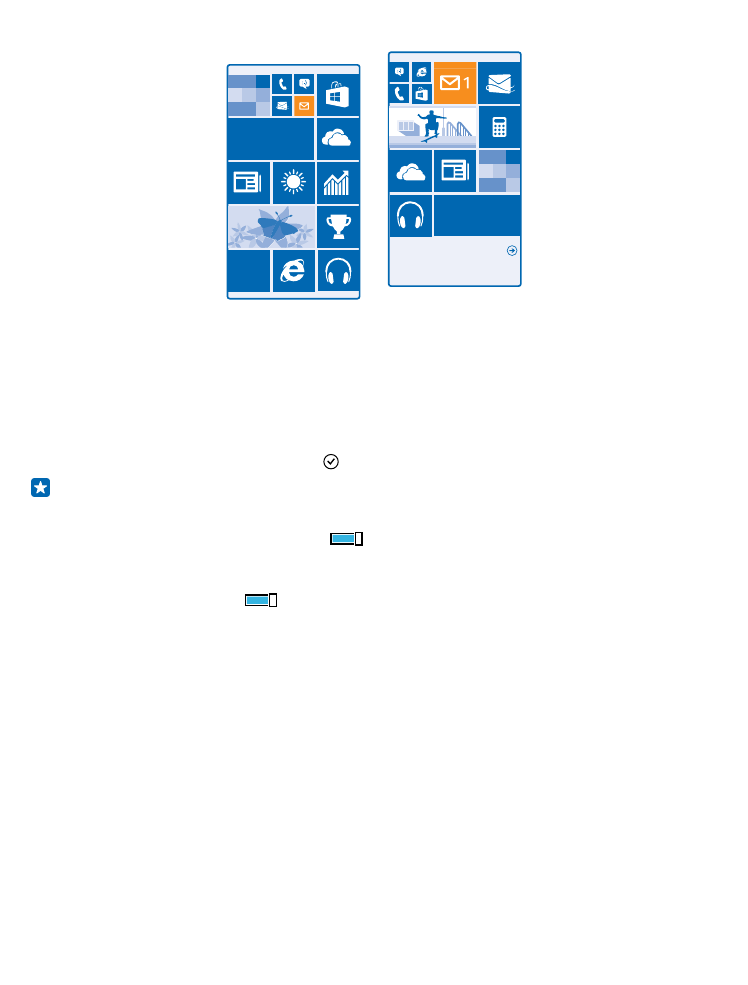
Personalise the start screen
Make your start screen yours – choose your background photo, pin your favourite apps and much
more to the start screen, or change the tile size and layout as you like. To get the most out of the
space on the start screen, group apps into folders.
1. To add a background photo, on the start screen, swipe down from the top of the screen, and tap
ALL SETTINGS > start+theme > choose photo.
2. Tap a photo, crop it as you like, and tap .
Tip: Why not match your background and tile colours with your background picture? Tap
Background or Accent colour. To share your theme and other settings to all your Windows
devices, on the start screen, swipe down from the top of the screen, tap ALL SETTINGS > sync
my settings, and switch theme to On
.
Change the tile layout
If your phone has only 2 columns of tiles on the start screen by default, you can add a third one.
Switch Show more Tiles to On
.
You can now move and resize the tiles to benefit from the new column.
Move a tile
Tap and hold the tile, drag and drop it to the new location, and tap the screen.
© 2015 Microsoft Mobile. All rights reserved.
33
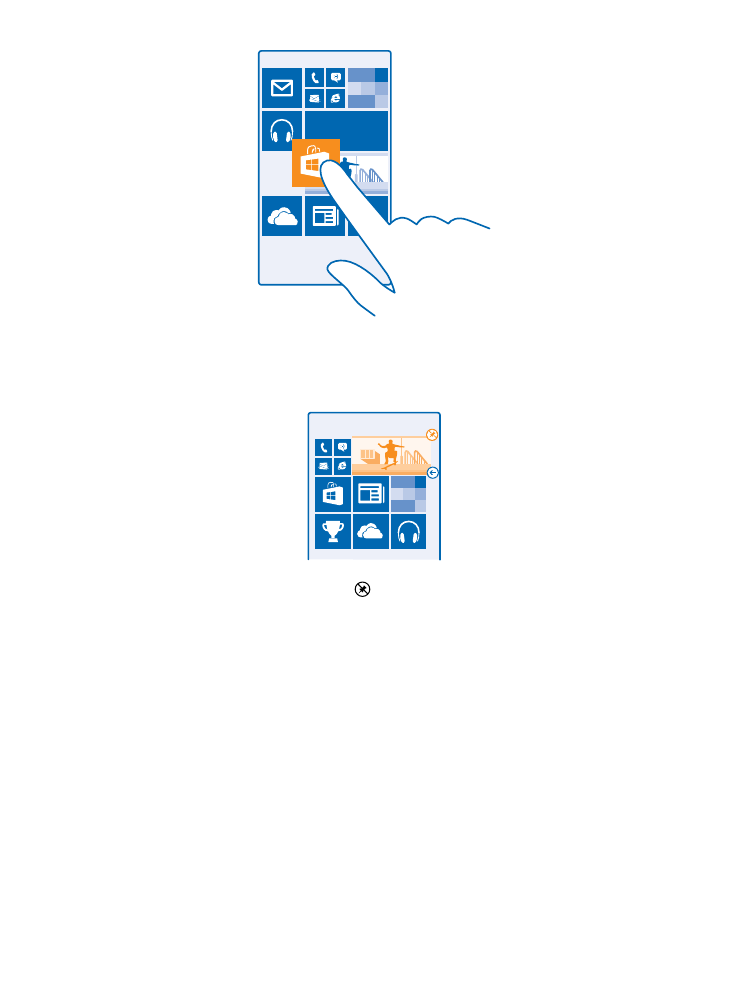
Resize or unpin a tile
To resize, tap and hold the tile, and tap the arrow icon.
The tiles can be either small, medium, or wide. The bigger the tile is, the more info it can show.
To unpin the tile, tap and hold the tile, and tap .
Group tiles into folders
Tap and hold the tile, and drag and drop it on top of the tile or folder you want to group it with. To
open an app from the folder, tap the folder, then tap the app you want. To change the name of the
folder, tap and hold the name, and type in the name you want. To remove a folder, unpin the tiles in
it.
© 2015 Microsoft Mobile. All rights reserved.
34
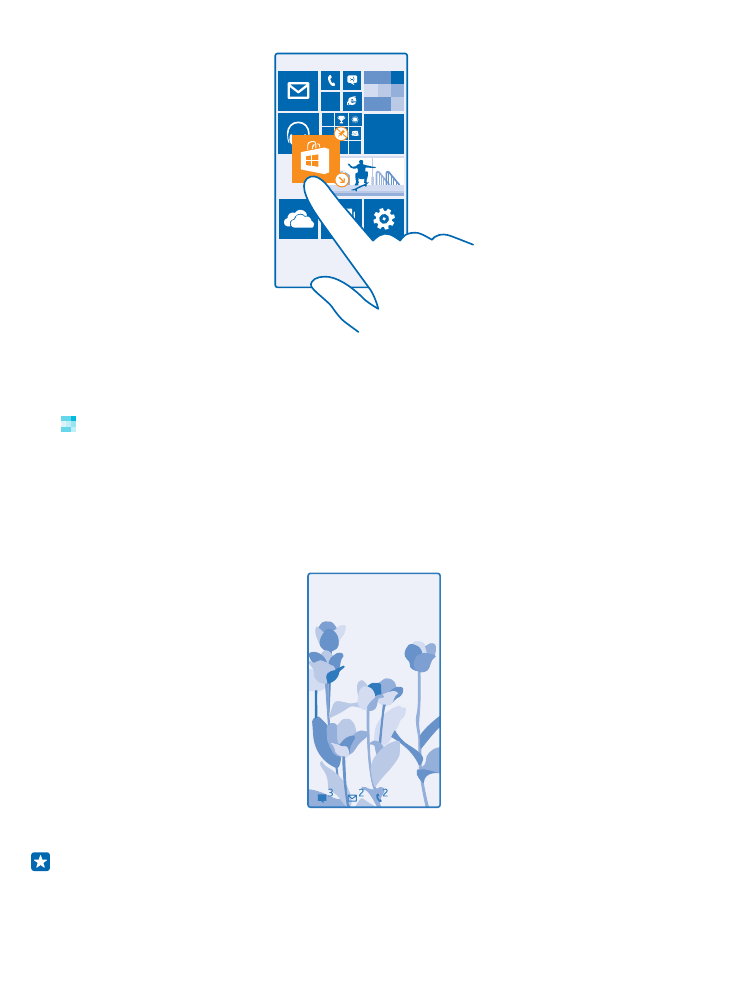
Pin an app
Swipe left to go to the apps menu, tap and hold the app, and tap pin to start.
Pin a contact
Tap People, tap and hold the contact, and tap pin to start.
When you pin contacts, their feed updates are shown on the tile, and you can call them directly from
the start screen.